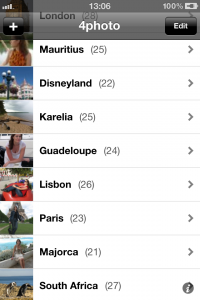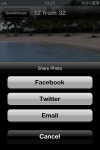Difference between revisions of "4shared Photo for iPhone/iPad"
(→How to create a photo-album) |
(→How to create a photo-album) |
||
| (20 intermediate revisions by the same user not shown) | |||
| Line 26: | Line 26: | ||
---- | ---- | ||
| − | + | [[Image:Screenshot_iphone_01.png|200px|thumb|right|create and edit the photo-albums]] | |
| − | + | ||
| + | It is possible to create as many separate photo-albums for photos, taken with 4shared Photo for iPhone/iPad, as you need. Just '''click "+" button''' in the upper right corner of the screen , when you open the displayed contents. | ||
'''Give the new photo-album a name''' and click '''"Done"'''. | '''Give the new photo-album a name''' and click '''"Done"'''. | ||
| Line 55: | Line 56: | ||
The changes will be saved. | The changes will be saved. | ||
| + | |||
| + | ---- | ||
====How to delete a photo-album==== | ====How to delete a photo-album==== | ||
| Line 83: | Line 86: | ||
---- | ---- | ||
| + | |||
| + | [[Image:Screenshot_iphone_03.png|100px|thumb|right]] | ||
'''To capture a photo''' and add it to one of the photo-albums: | '''To capture a photo''' and add it to one of the photo-albums: | ||
| Line 101: | Line 106: | ||
---- | ---- | ||
| + | |||
| + | [[Image:Screenshot_iphone_04.png|100px|thumb|right]] | ||
| + | |||
| + | |||
'''To share the desirable photo''': | '''To share the desirable photo''': | ||
| Line 111: | Line 120: | ||
4. '''Choose the relative option from the appearing menu''' to share a photo in Twitter, Facebook or send it via e-mail with anyone, you wish to. | 4. '''Choose the relative option from the appearing menu''' to share a photo in Twitter, Facebook or send it via e-mail with anyone, you wish to. | ||
| + | |||
| + | |||
| + | |||
| + | |||
---- | ---- | ||
Latest revision as of 15:06, 29 June 2011
4shared Photo for iPhone/iPad is a brand-new convenient application for iPhones/iPads, which allows the user to upload, download, store and share their photos, anytime and anywhere, they wish to.
Contents
[hide]General Questions
4shared Photo for iPhone/iPad is a brand-new app, which allows you to capture, store, manage and share your photos and photo-albums in a quick and convenient way. It’s a perfect app for travelers, parents, or just people, who would like to share their memories and the best moments of life with others.
Features
Photo-Albums
How to create a photo-album
It is possible to create as many separate photo-albums for photos, taken with 4shared Photo for iPhone/iPad, as you need. Just click "+" button in the upper right corner of the screen , when you open the displayed contents.
Give the new photo-album a name and click "Done".
The new photo-album will be created.
How to rename a photo-album
To delete any photo-album, you should:
1. Open the list of your photo-albums.
2. Choose the album, you wish to rename.
3. Press "Edit" in the upper right corner of the screen.
3. Press and hold on the name of the photo-album.
4. Enter the new name of the album.
5. Press "Done".
The changes will be saved.
How to delete a photo-album
To delete any photo-album, you should:
1. Open the list of your photo-albums.
2. Choose the album, you wish to delete.
3. Press "Edit" in the upper right corner of the screen.
4. Press the square red "-" button.
5. Press "Delete".
The selected photo-album will be deleted.
Photos
How to capture a photo
To capture a photo and add it to one of the photo-albums:
1. Open the list of the photo-albums.
2. Open the album, in which the photo should be added.
3. Press the "Camera" button in the upper right corner of the screen.
4. Press the "Camera" button in the lower part of the scree.
The photo will be captured and automatically uploaded to the album, you have selected.
To share the desirable photo:
1. Open the list of the photo-albums.
2. Open the album, in which the photo is stored.
3. Press the "Arrow-to-the-Right" button in the lower left corner of the screen.
4. Choose the relative option from the appearing menu to share a photo in Twitter, Facebook or send it via e-mail with anyone, you wish to.