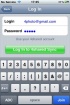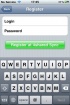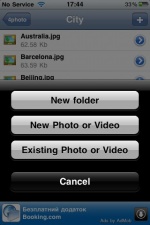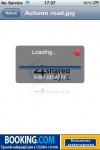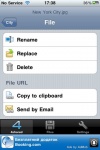Difference between revisions of "4shared Sync for iPhone"
(→File Upload) |
(→Upload from iPhone) |
||
| (36 intermediate revisions by the same user not shown) | |||
| Line 1: | Line 1: | ||
| − | ;[http://itunes.apple.com/us/app/4shared-sync/id444426162?mt=8&ls=1'''4shared Sync for iPhone''']: is a convenient 4shared application, designed to allow the users access their 4shared accounts from the iPhone, browse files, store them to their iPhone, and much more. | + | ;[http://itunes.apple.com/us/app/4shared-sync/id444426162?mt=8&ls=1'''4shared Sync for iPhone/iPad''']: is a convenient 4shared application, designed to allow the users access their 4shared accounts from the iPhone/iPad, browse files, store them to their iPhone/iPad, and much more. |
---- | ---- | ||
| Line 7: | Line 7: | ||
---- | ---- | ||
| − | ===What is 4shared Sync for iPhone=== | + | ===What is 4shared Sync for iPhone/iPad=== |
| − | '''4shared Sync for iPhone''' is user-friendly application, which provides '''instant access to your 4shared account''' directly from your iPhone, anytime and anywhere. | + | '''4shared Sync for iPhone/iPad''' is user-friendly application, which provides '''instant access to your 4shared account''' directly from your iPhone/iPad, anytime and anywhere. |
---- | ---- | ||
| Line 15: | Line 15: | ||
===How to log in 4shared=== | ===How to log in 4shared=== | ||
| − | To log in your 4shared account, you only need to '''open the application''' 4shared Sync for iPhone and choose '''"Log in".''' | + | [[Image:Mobile_Photo_11.06.29_17.39.58.jpg|70px|thumb|right]] |
| + | |||
| + | To log in your 4shared account, you only need to '''open the application''' 4shared Sync for iPhone/iPad and choose '''"Log in".''' | ||
Then, '''enter your e-mail and password''' and all contents of your 4shared account will be accessible to you. | Then, '''enter your e-mail and password''' and all contents of your 4shared account will be accessible to you. | ||
| Line 24: | Line 26: | ||
---- | ---- | ||
| + | |||
| + | [[Image:Mobile_Photo_11.06.29_17.39.46.jpg|70px|thumb|right]] | ||
If you don't have your 4shared account yet, you can get one right from your iPhone in a rather simple way. | If you don't have your 4shared account yet, you can get one right from your iPhone in a rather simple way. | ||
| − | 1. '''Open 4shared Sync for iPhone'''. | + | 1. '''Open 4shared Sync for iPhone/iPad'''. |
2. Choose '''"Register"'''. | 2. Choose '''"Register"'''. | ||
| Line 46: | Line 50: | ||
===File Upload=== | ===File Upload=== | ||
| + | |||
| + | ---- | ||
====Upload from iPhone==== | ====Upload from iPhone==== | ||
---- | ---- | ||
| − | You can '''upload any photo, or video from your iPhone''' to your account at 4shared.com. To do that: | + | You can '''upload any photo, or video from your iPhone/iPad''' to your account at 4shared.com. To do that: |
| − | 1. '''Log in 4shared''' in the opened 4shared Sync for iPhone. | + | 1. '''Log in 4shared''' in the opened 4shared Sync for iPhone/iPad. |
2. '''Press "4shared" button''' in the left lower corner of the screen. | 2. '''Press "4shared" button''' in the left lower corner of the screen. | ||
3. '''Press "+"''' in the right upper corner of the screen. | 3. '''Press "+"''' in the right upper corner of the screen. | ||
| + | [[Image:Mobile_Photo_11.06.29_17.45.10.jpg|150px|thumb|right|]] | ||
| − | 4. Select '''"Photo/Video | + | 4. Select '''"Existing Photo/Video"''' in the appearing menu. |
5. '''Click on a photo or a video''', which you wish to upload, from one of the albums. | 5. '''Click on a photo or a video''', which you wish to upload, from one of the albums. | ||
| Line 65: | Line 72: | ||
7. '''The photo or video will be uploaded''' to your 4shared account. | 7. '''The photo or video will be uploaded''' to your 4shared account. | ||
| + | |||
---- | ---- | ||
| Line 72: | Line 80: | ||
---- | ---- | ||
| − | You can also take a photo or capture a video and instantly upload it at 4shared with 4shared Sync for iPhone. To do this: | + | You can also take a photo or capture a video and instantly upload it at 4shared with 4shared Sync for iPhone/iPad. To do this: |
| − | 1. '''Log in 4shared''' in the opened 4shared Sync for iPhone. | + | 1. '''Log in 4shared''' in the opened 4shared Sync for iPhone/iPad. |
2. '''Press "4shared" button''' in the left lower corner of the screen. | 2. '''Press "4shared" button''' in the left lower corner of the screen. | ||
| Line 93: | Line 101: | ||
---- | ---- | ||
| + | [[Image:Mobile_Photo_11.06.29_17.41.21.jpg|100px|thumb|right]] | ||
| − | It's very simple to download any files, stored at your 4shared account,right on your iPhone. To do this: | + | It's very simple to download any files, stored at your 4shared account,right on your iPhone/iPad. To do this: |
| − | 1. '''Log in 4shared''' in the opened 4shared Sync for iPhone. | + | 1. '''Log in 4shared''' in the opened 4shared Sync for iPhone/iPad. |
2. '''Press "4shared" button''' in the left lower corner of the screen. | 2. '''Press "4shared" button''' in the left lower corner of the screen. | ||
| Line 104: | Line 113: | ||
4. The download will start automatically. | 4. The download will start automatically. | ||
| − | 5. As soon as the file/folder is downloaded, it's accessible on your iPhone: you can view documents, photos, watch videos and stream your favorite music right on your iPhone. | + | 5. As soon as the file/folder is downloaded, it's accessible on your iPhone/iPad: you can view documents, photos, watch videos and stream your favorite music right on your iPhone/iPad. |
---- | ---- | ||
| Line 112: | Line 121: | ||
---- | ---- | ||
| − | You can | + | You can easily browse any files and folders on your iPhone, iPad. |
| + | |||
| + | [[Image:Mobile_Photo_11.06.29_17.41.46.jpg|100px|thumb|right]] | ||
| + | |||
| + | You can also '''move, rename, delete and create new folders''', with your music, images, or any other files, stored at 4shared, directly from your iPhone/iPad with 4shared Sync for iPhone/iPad. | ||
You can also manage, that is '''move, rename and delete any separate files''' from your 4shared account. | You can also manage, that is '''move, rename and delete any separate files''' from your 4shared account. | ||
| Line 124: | Line 137: | ||
---- | ---- | ||
| − | You can easily '''share the link to any of your files''', stored at 4shared, via e-mail, with 4shared Sync for iPhone. | + | You can easily '''share the link to any of your files''', stored at 4shared, via e-mail, with 4shared Sync for iPhone/iPad. |
To do this, '''select a file''' and choose '''"Send Url"''' in the appearing menu. | To do this, '''select a file''' and choose '''"Send Url"''' in the appearing menu. | ||
| Line 131: | Line 144: | ||
---- | ---- | ||
| − | |||
| − | |||
Latest revision as of 08:26, 30 June 2011
- 4shared Sync for iPhone/iPad
- is a convenient 4shared application, designed to allow the users access their 4shared accounts from the iPhone/iPad, browse files, store them to their iPhone/iPad, and much more.
Contents
[hide]General Questions
4shared Sync for iPhone/iPad is user-friendly application, which provides instant access to your 4shared account directly from your iPhone/iPad, anytime and anywhere.
To log in your 4shared account, you only need to open the application 4shared Sync for iPhone/iPad and choose "Log in".
Then, enter your e-mail and password and all contents of your 4shared account will be accessible to you.
If you don't have your 4shared account yet, you can get one right from your iPhone in a rather simple way.
1. Open 4shared Sync for iPhone/iPad.
2. Choose "Register".
3. Enter your valid e-mail.
4. Enter the desirable password.
5. Press "Register at 4shared".
6. Now you've got your 4shared account with 10 GB free storage space.
Features
File Upload
Upload from iPhone
You can upload any photo, or video from your iPhone/iPad to your account at 4shared.com. To do that:
1. Log in 4shared in the opened 4shared Sync for iPhone/iPad.
2. Press "4shared" button in the left lower corner of the screen.
3. Press "+" in the right upper corner of the screen.
4. Select "Existing Photo/Video" in the appearing menu.
5. Click on a photo or a video, which you wish to upload, from one of the albums.
6. Press "Select" in the right lower corner of the screen.
7. The photo or video will be uploaded to your 4shared account.
Instant Upload
You can also take a photo or capture a video and instantly upload it at 4shared with 4shared Sync for iPhone/iPad. To do this:
1. Log in 4shared in the opened 4shared Sync for iPhone/iPad.
2. Press "4shared" button in the left lower corner of the screen.
3. Press "+" in the right upper corner of the screen.
4. Select "New Photo/Video" in the appearing menu.
5. Choose a photo/a video, and click "Camera".
6. Press "Use" after you've taken the photo or finished capturing the video.
7. The photo or video will be uploaded to your 4shared account.
File/ Folder Download
It's very simple to download any files, stored at your 4shared account,right on your iPhone/iPad. To do this:
1. Log in 4shared in the opened 4shared Sync for iPhone/iPad.
2. Press "4shared" button in the left lower corner of the screen.
3. Click on the file/folder, you wish to download.
4. The download will start automatically.
5. As soon as the file/folder is downloaded, it's accessible on your iPhone/iPad: you can view documents, photos, watch videos and stream your favorite music right on your iPhone/iPad.
File/Folder Management
You can easily browse any files and folders on your iPhone, iPad.
You can also move, rename, delete and create new folders, with your music, images, or any other files, stored at 4shared, directly from your iPhone/iPad with 4shared Sync for iPhone/iPad.
You can also manage, that is move, rename and delete any separate files from your 4shared account.
To do this, just press on the file/folder and select the relevant option from the menu.
File Sharing
You can easily share the link to any of your files, stored at 4shared, via e-mail, with 4shared Sync for iPhone/iPad.
To do this, select a file and choose "Send Url" in the appearing menu.
Then, enter the e-mail address and press "Send".